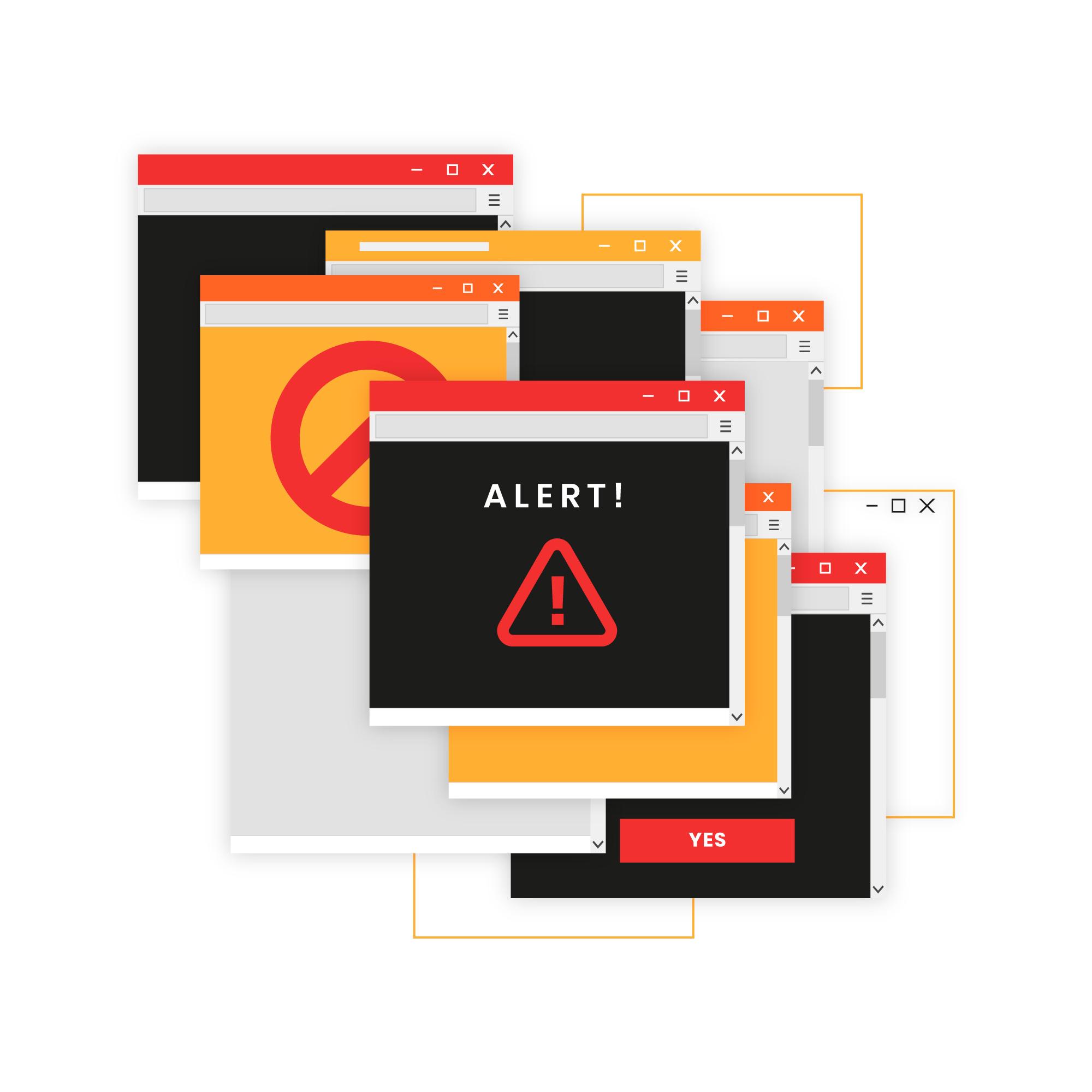Introduction
One moment, your WordPress website works flawlessly; the next, it’s down, displaying cryptic errors or acting strangely. Website malfunctions can be incredibly frustrating, especially if you need help knowing where to begin troubleshooting. Keep calm, and take a deep breath! This guide will arm you with the knowledge to tackle common WordPress errors and get your website back up and running.
Before You Start: The Importance of Backups
If you don’t already have a backup system, now is a painful lesson in the importance of regular backups. A backup lets you restore your website to a working state before the error occurs. Many hosting providers offer backup services, and excellent WordPress backup plugins are available.
Common WordPress Errors: Symptoms and Solutions
- The White Screen of Death (WSoD)
- Symptoms: A blank white screen with no error message.
- Possible Causes:
- Plugin conflict
- Theme conflict
- Exhausted PHP memory limit
- Fixes:
- Follow the troubleshooting steps in our comprehensive WSoD guide [Link to your WSoD article if published.]
- Error Establishing a Database Connection
- Symptoms: A message stating, “Error establishing a database connection.”
- Possible Causes:
- Incorrect database credentials in your wp-config.php file.
- Database corruption
- Server issues with your hosting provider.
- Fixes
- Double-check your database name, username, password, and hostname in wp-config.php.
- Some hosts offer database repair tools within your control panel.
- Contact your hosting provider for assistance if the above steps don’t resolve the issue.
- Internal Server Error (500)
- Symptoms: A generic “Internal Server Error” message or a variant (sometimes with “500”).
- Possible Causes:
- Corrupted .htaccess file
- PHP memory limit issues
- Plugin or theme conflicts
- Fixes:
- Temporarily rename your .htaccess file to test if it’s the culprit. WordPress will generate a new one.
- Increase your PHP memory limit (see WSoD guide for instructions).
- Deactivate plugins and switch your theme using the troubleshooting steps outlined in the WSoD guide.
- Syntax Errors
- Symptoms: A “Parse error: syntax error” message, usually indicating a specific file and line number.
- Possible Causes: Incorrect code edits, usually when customising themes or plugins.
- Fixes
- Carefully review your recent code changes around the line number mentioned in the error. Look for missing semicolons, brackets, or typos.
- If you’re uncomfortable editing code, consider restoring a backup or seeking professional help.
- 404 Not Found Errors
- Symptoms: Individual pages or posts return a “404 Not Found” error.
- Possible Causes:
- Broken permalinks (the URL structure of your website).
- Incorrect URL typos.
- Deleted content.
- Fixes:
- Go to Settings > Permalinks in your WordPress dashboard and click “Save Changes” to refresh them.
- Check for any typos in URLs.
- If you recently deleted content, consider restoring it from backup or, if appropriate, creating a redirect.
Prevention is Key
- Updates: Keep WordPress, plugins, and themes updated.
- Backups: Regular backups are your safety net.
- Staging Sites: Test changes in a staging environment before deploying to your live site.
- Reliable Plugins & Themes: Choose well-maintained options with good reviews.
Need More Help?
If you’re still stumped after trying these fixes, don’t despair! Here are some additional resources:
- WordPress Support Forums: https://wordpress.org/support/forums/
- Doctor WordPress Services
Your Website Will Be Back Online Soon!
While errors can be frustrating, most are fixable. You can get your WordPress website back in shape with patience and these troubleshooting tips.